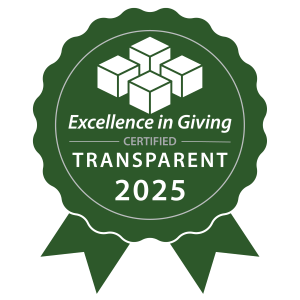How to Update Your Billing Details
Thank you for your support of Bible Translation! Unfortunately your recent payment did not go through. This could have been caused by a variety of reasons, including an outdated payment method. Here’s how to update your billing details.
Update Your Payment Method
-
Log into your online account. In the top right-hand corner, hover over the profile icon and click the "My Giving" option from the profile drop-down menu.

-
Scroll down to find the section labeled "My Payment Methods."

-
To change your current payment option, you can choose to either first add a payment method or delete your current payment method.
-
To start by deleting your current payment method, click on the three horizontal lines to the right of the “Number” column, and click "Delete." When you delete your current payment method, you will be prompted to add a new form of payment by selecting the “+” icon.


-
Alternatively, you can start by selecting "Add Payment" to add a new form of payment before deleting the existing payment method. Remember to select “Save” once you have added the payment method.

-
If you have a recurring gift, check the "Recurring Gift" section to confirm that your new payment method has been applied to your donation. (See the section below for instructions on updating your recurring gift.)
-
Remember to select "Save" at the bottom once you have made any necessary changes.

Update Your Recurring Donation Amount
-
In the “Recurring Gifts” section, locate the specific gift you wish to modify.

-
Click on the three horizontal lines to the right of the “Status” column, and then click on "Edit."

-
The "Edit Recurring Gift" view will open, where you can make the desired adjustments to your gift.

-
Remember to select "Save" at the bottom once you have made any necessary changes.
If you'd like to save these instructions to use while updating your billing information, click the button below.
If you’d like assistance updating your payment method or have any questions, we’re happy to help! Call us Monday through Friday between 9 a.m. and 5 p.m. ET at 800-WYCLIFFE (992-5433).